With the popularity of smart TVs and smart TV boxes, the demand for multi-screen interactions has become stronger. This article teaches you how to complete the screen-casting operation.
Common screencasting schemes and protocols are the following:
DLNA (Digital Living Network Alliance): The Digital Living Network Alliance establishes a common product interconnection standard based on current mainstream network protocols.
AirPlay: A cross-device wireless playback protocol released by Apple.
Miracast: A Wi-Fi Direct-based wireless display protocol established by the Wi-Fi Alliance.
The mainstream operating system supports the following picture:
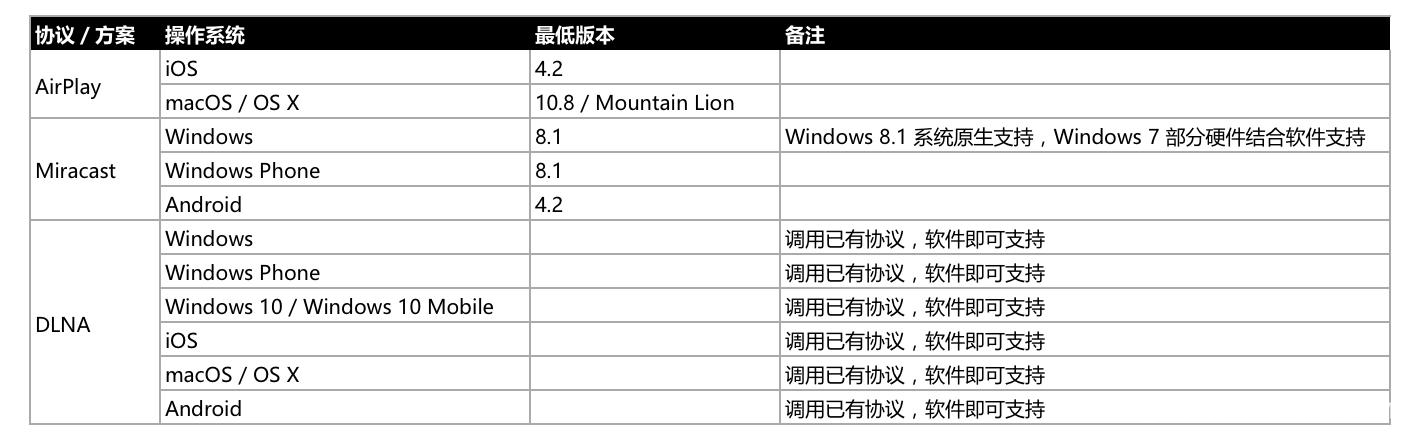
1. Android
1.1. DLNA
Connect your phone and TV/box to the same Wi-Fi. The mobile phone uses the mainstream video application to play, click on the TV screen button of the video player, and select the TV/box that needs to be screened in the device list.

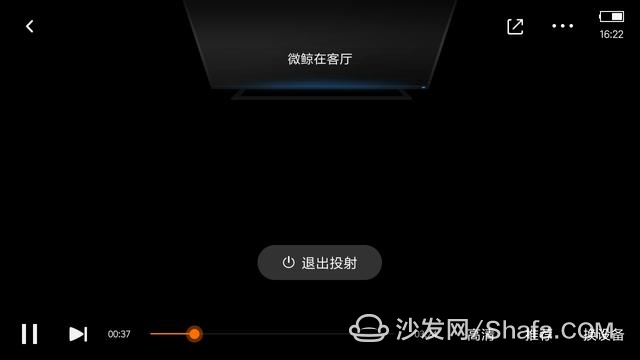
1.2. Miracast
TV/box Open wireless display or Miracast function. The mobile phone enters the wireless display function and selects the TV/box that needs to be screened in the device list.
The main phone operation path is shown in the figure below.
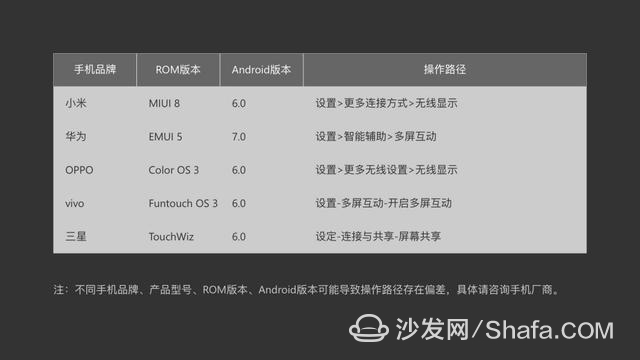
Note: The TV/box must stay on the feature page to stay connected.
2. iOS/macOS
2.1. DLNA
Connect your phone and TV/box to the same Wi-Fi. The mobile phone uses the mainstream video application to play, click on the TV screen button of the video player, and select the TV/box that needs to be screened in the device list.
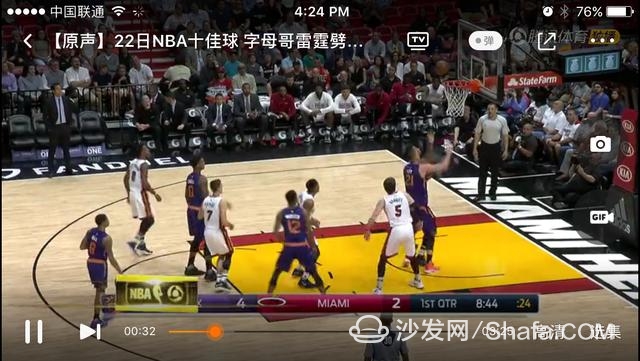
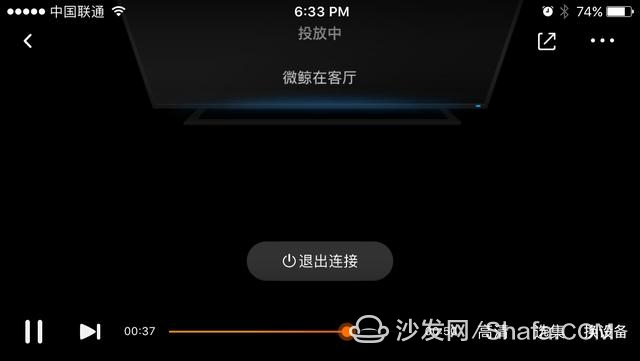
2.2. AirPlay
Connect your phone/computer and TV/box to the same Wi-Fi. The mobile phone/computer selects the multimedia content, selects AirPlay in the sharing function, and selects the TV/TV to be screened in the device list.

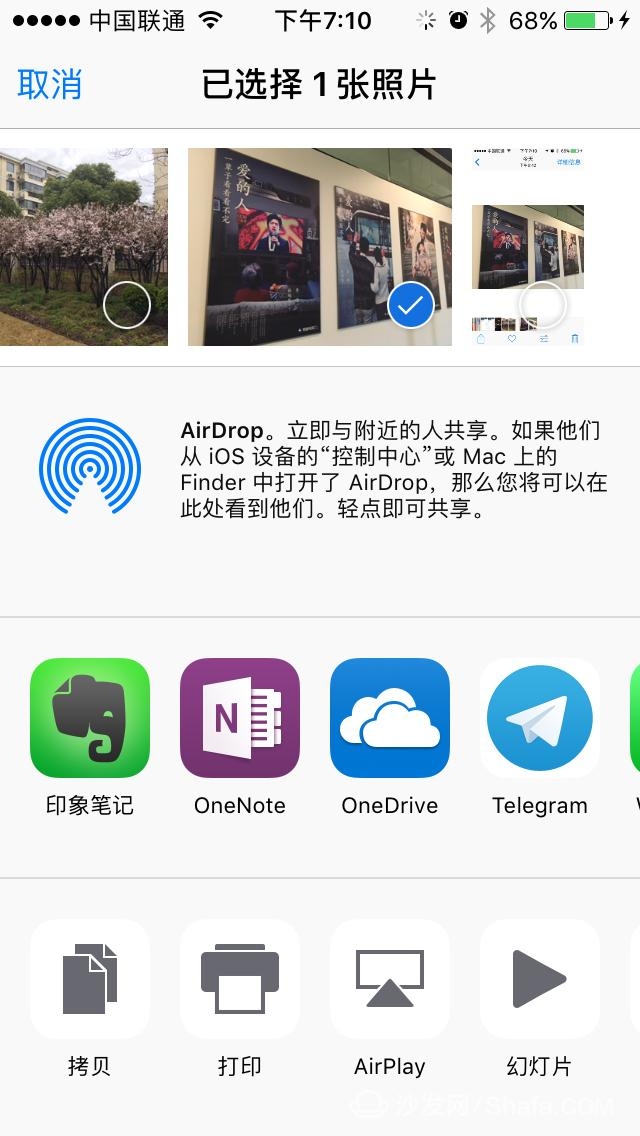
2.3. AirPlay Mirroring
Connect your phone/computer and TV/box to the same Wi-Fi. The phone selects the AirPlay image in the control center. The computer selects the AirPlay image in the menu bar and selects the TV/box that needs to be screened in the device list.
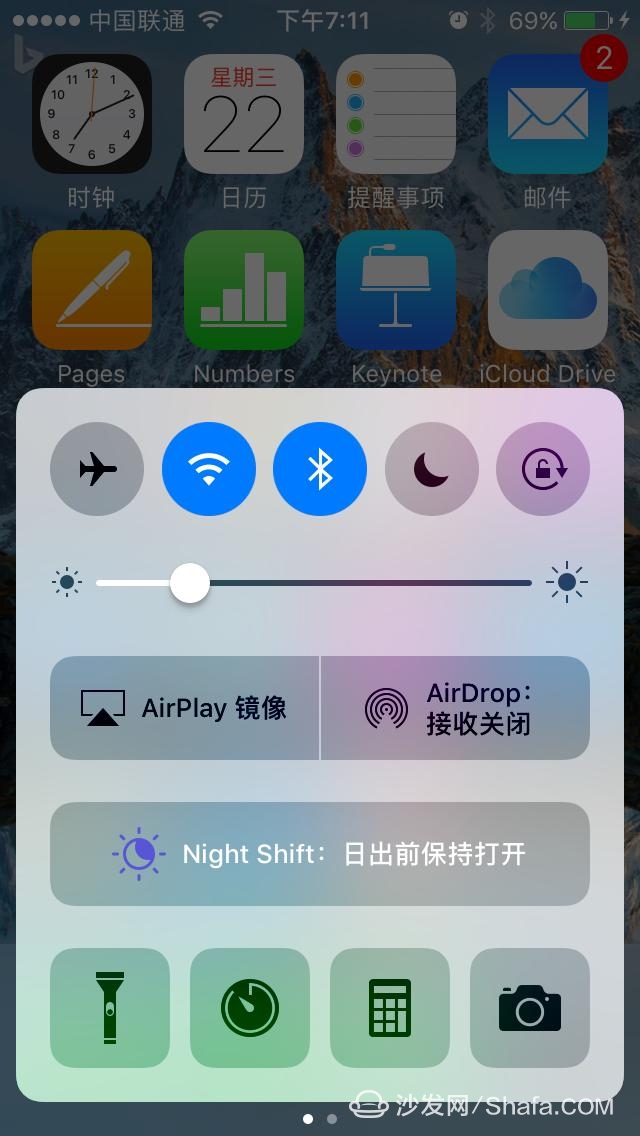
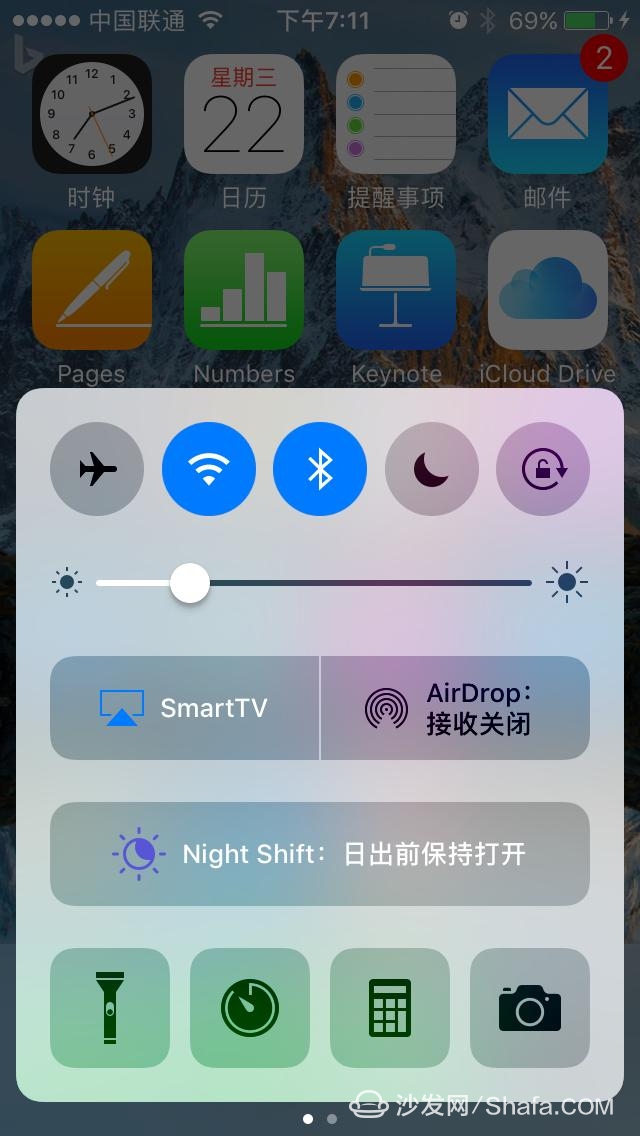
3. Windows
3.1. DLNA
Connect your phone and TV/box to the same Wi-Fi. The mobile phone uses the screen application to select multimedia content, and selects the TV/box that needs to be screened in the device list.
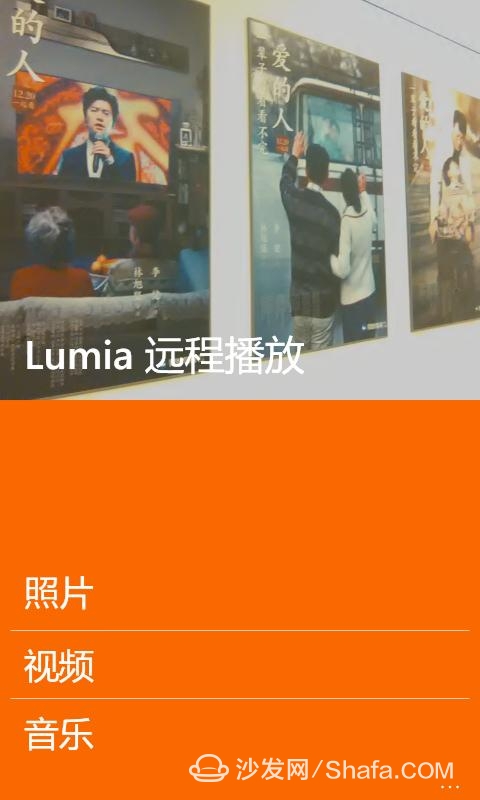
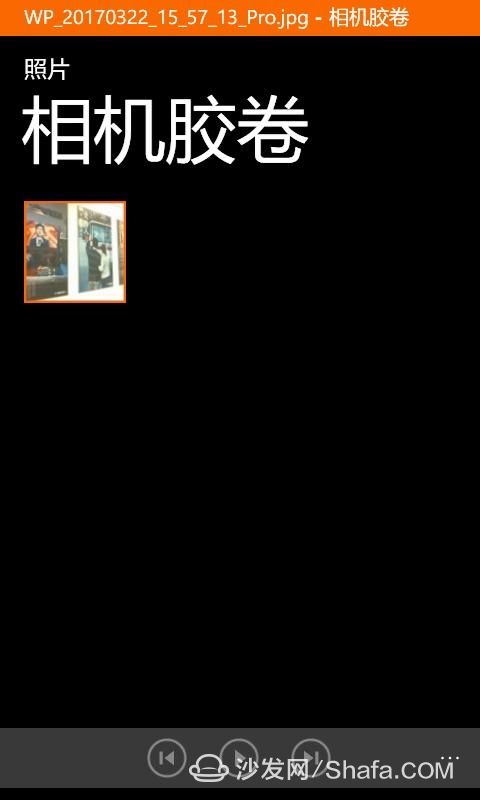
3.2. Miracast
TV/box Open wireless display or Miracast function. The computer enters "Settings - Display - Connect to Wireless Monitor" and selects the TV/box to be screened in the device list.
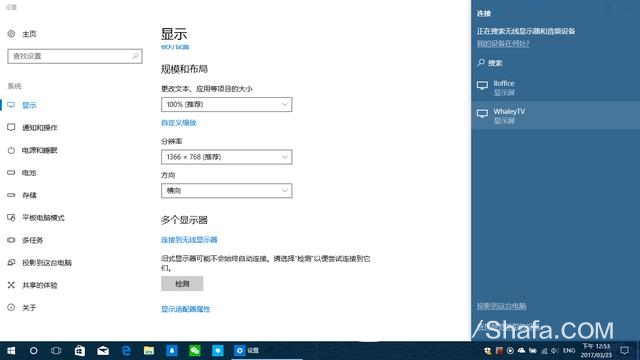
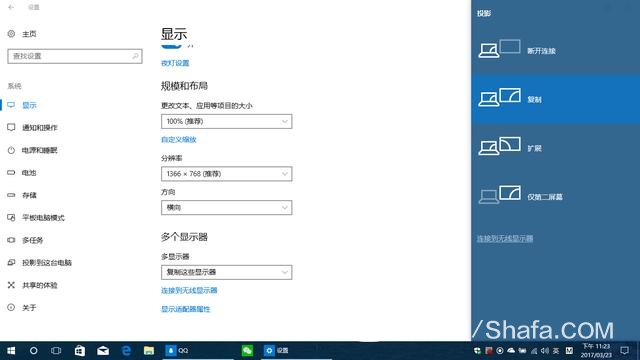
Smart TV/box information can focus on smart TV information network sofa butler (http://), China's influential TV box and smart TV website, providing information, communication, TV boxes, smart TVs, smart TV software, etc. Answering questions.
Common screencasting schemes and protocols are the following:
DLNA (Digital Living Network Alliance): The Digital Living Network Alliance establishes a common product interconnection standard based on current mainstream network protocols.
AirPlay: A cross-device wireless playback protocol released by Apple.
Miracast: A Wi-Fi Direct-based wireless display protocol established by the Wi-Fi Alliance.
The mainstream operating system supports the following picture:
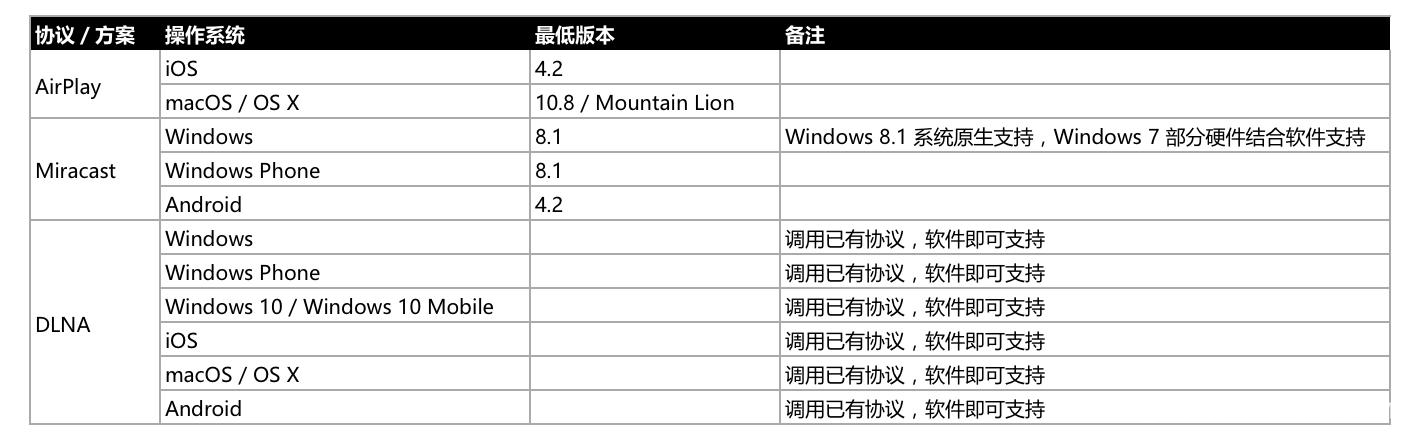
Mainstream operating systems support wireless screencasting solutions/protocols
The end of popular science, then teach everyone how to operate. First determine the operating system of your device, and select the screencast mode according to the corresponding operating system. 1. Android
1.1. DLNA
Connect your phone and TV/box to the same Wi-Fi. The mobile phone uses the mainstream video application to play, click on the TV screen button of the video player, and select the TV/box that needs to be screened in the device list.

player
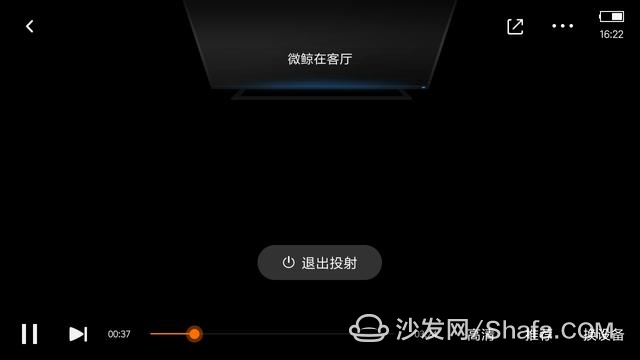
Screencast Chen Gong
Note: Please make sure that the router has disabled AP isolation. 1.2. Miracast
TV/box Open wireless display or Miracast function. The mobile phone enters the wireless display function and selects the TV/box that needs to be screened in the device list.
The main phone operation path is shown in the figure below.
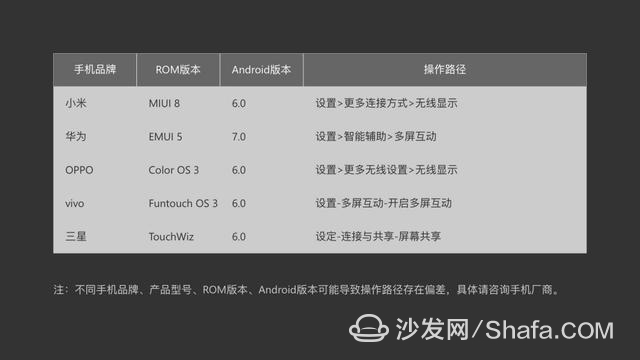
2. iOS/macOS
2.1. DLNA
Connect your phone and TV/box to the same Wi-Fi. The mobile phone uses the mainstream video application to play, click on the TV screen button of the video player, and select the TV/box that needs to be screened in the device list.
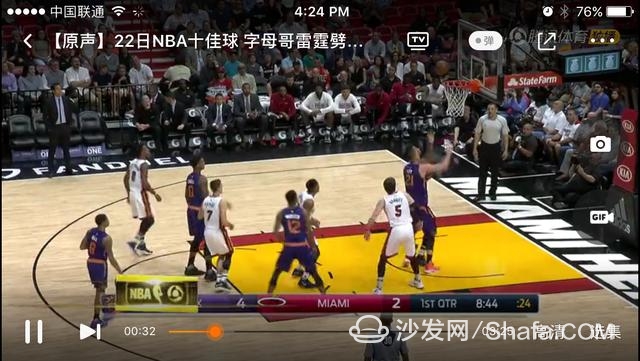
player
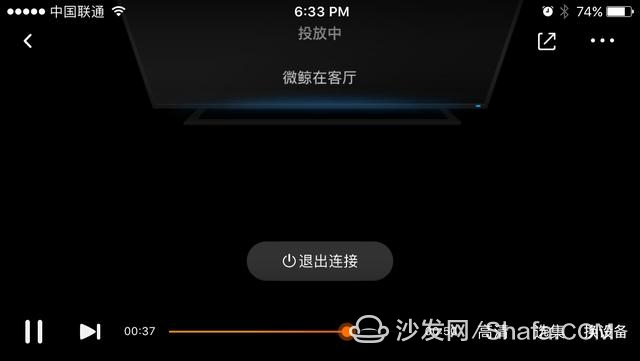
Successful screencast
Note: Please make sure that the router has disabled AP isolation. 2.2. AirPlay
Connect your phone/computer and TV/box to the same Wi-Fi. The mobile phone/computer selects the multimedia content, selects AirPlay in the sharing function, and selects the TV/TV to be screened in the device list.

Phone Album
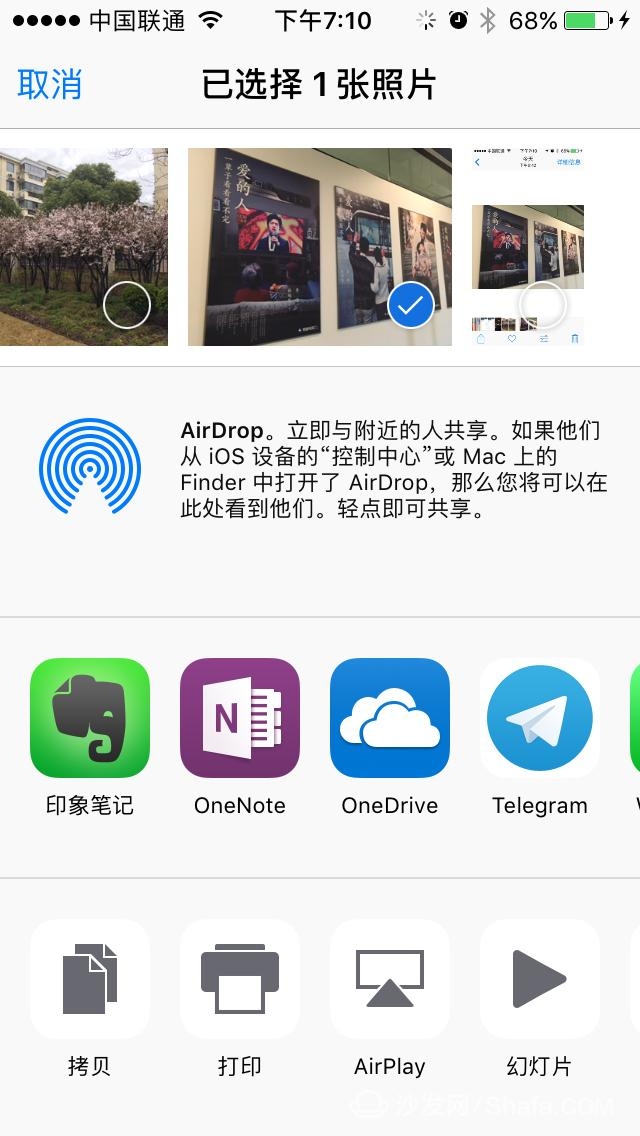
Photo sharing
Note: Please make sure that the router has disabled AP isolation. 2.3. AirPlay Mirroring
Connect your phone/computer and TV/box to the same Wi-Fi. The phone selects the AirPlay image in the control center. The computer selects the AirPlay image in the menu bar and selects the TV/box that needs to be screened in the device list.
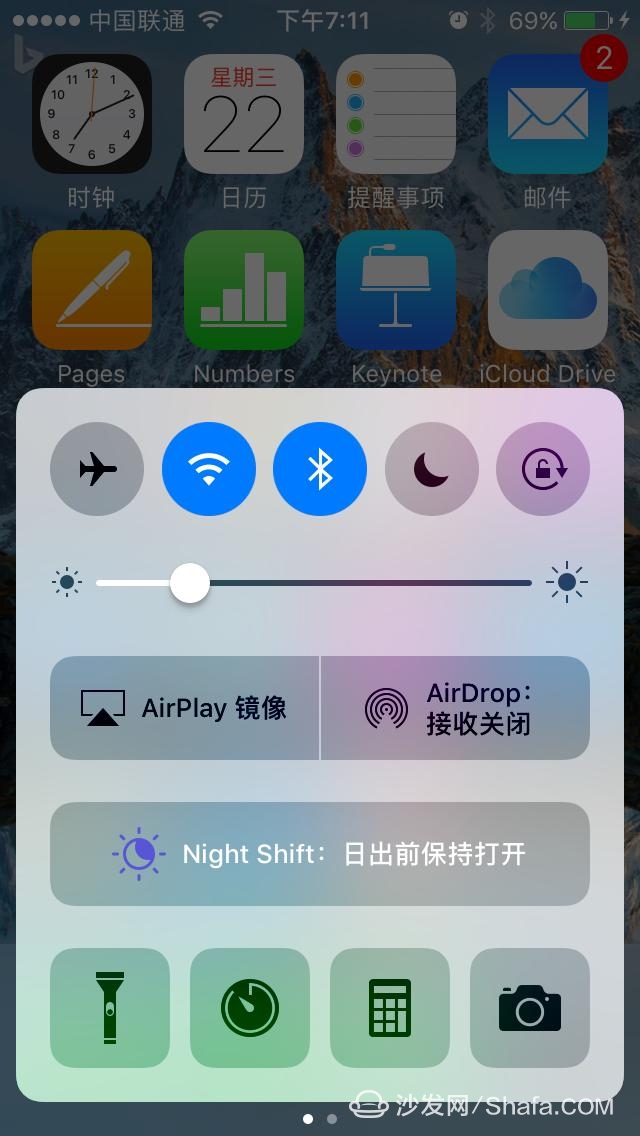
control center
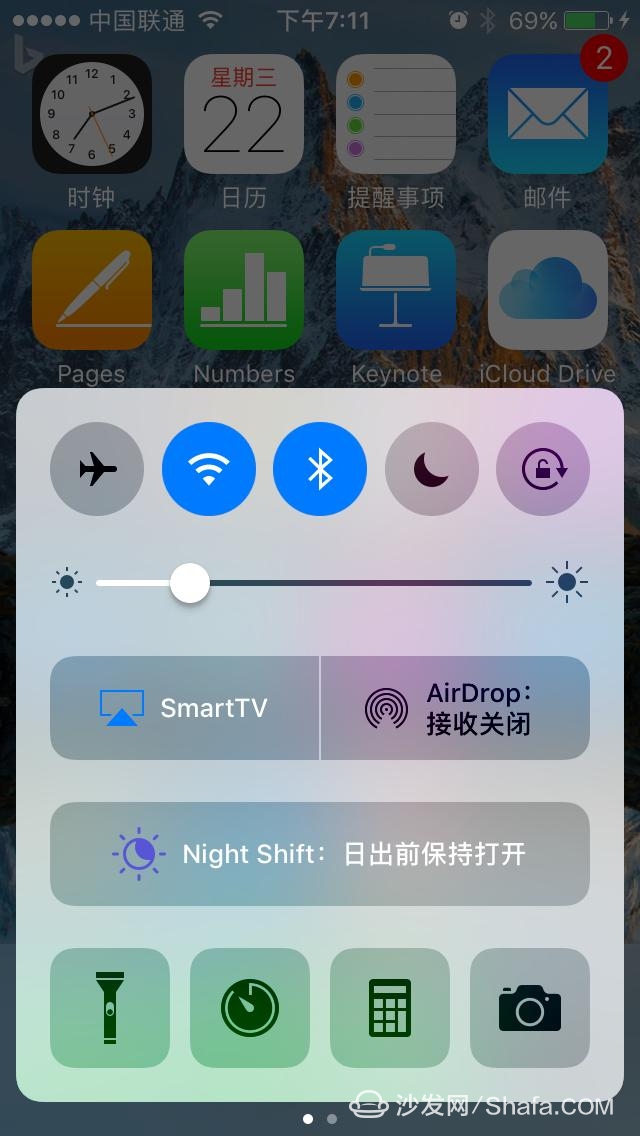
AirPlay Image
Note: Please make sure that the router has disabled AP isolation. 3. Windows
3.1. DLNA
Connect your phone and TV/box to the same Wi-Fi. The mobile phone uses the screen application to select multimedia content, and selects the TV/box that needs to be screened in the device list.
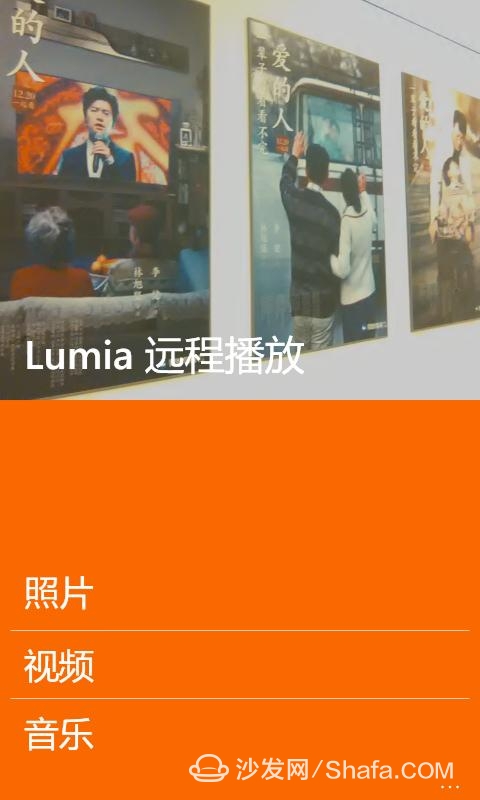
Remote play
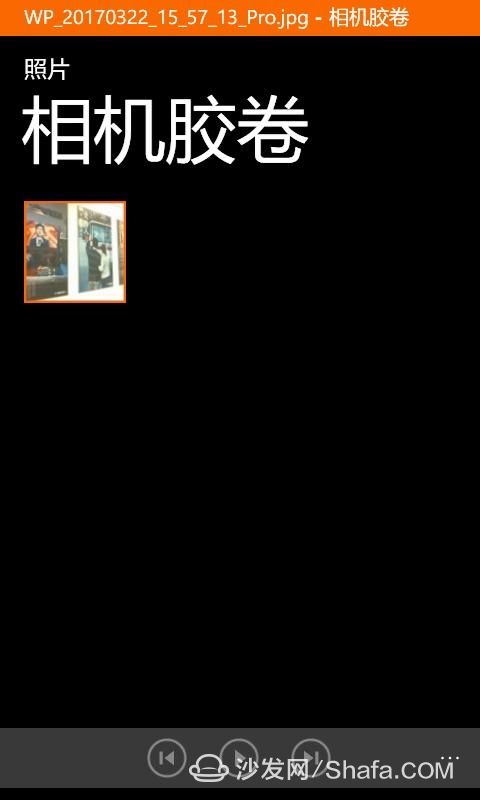
Photo shooting
Note: Please make sure that the router has disabled AP isolation. 3.2. Miracast
TV/box Open wireless display or Miracast function. The computer enters "Settings - Display - Connect to Wireless Monitor" and selects the TV/box to be screened in the device list.
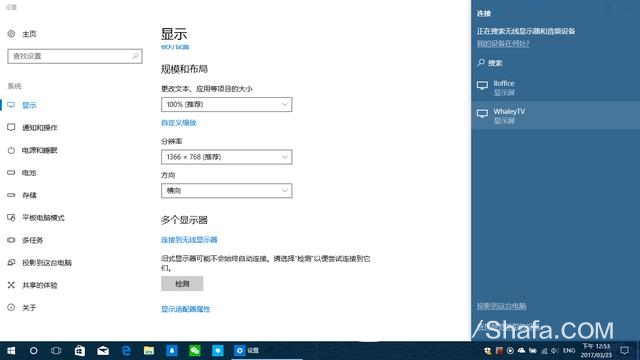
Wireless display
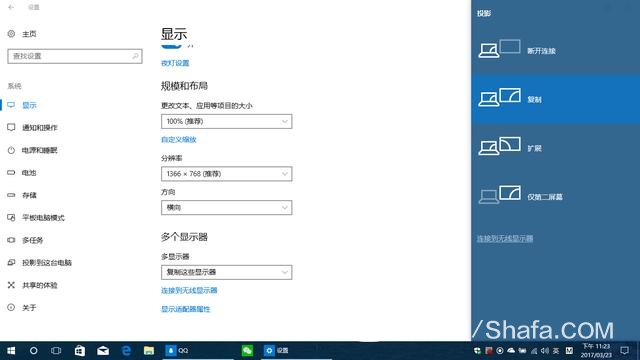
Projection mode
Note: The TV/box must stay on the feature page to stay connected. Smart TV/box information can focus on smart TV information network sofa butler (http://), China's influential TV box and smart TV website, providing information, communication, TV boxes, smart TVs, smart TV software, etc. Answering questions.
Stainless Steel Electrolysis Wire
Stainless Steel Electrolysis Line,Bright Stainless Steel Electrolytic Wire,Stainless Steel Bright Wire Welding Wire,201 Stainless Steel Coil Element Wire
ShenZhen Haofa Metal Precision Parts Technology Co., Ltd. , https://www.haofametal.com
