When the user teaches the robot trajectory, he will constantly adjust the speed multiplier of the robot. At this time, you need to constantly press the speed override adjustment key (speed override +% key and speed override -% key). How to adjust the speed and magnification and how to make personalized settings? Let's first get to know the default speed override setting.
The speed override is one of the two factors that determine the actual speed of the robot movement, expressed in percent. The current speed override is displayed in the upper right corner of the teach pendant screen. When the speed override is 100%, the robot moves at the fastest speed override.
By pressing the button on the teach pendant to change the speed override when the robot is moving, the effect is as follows:
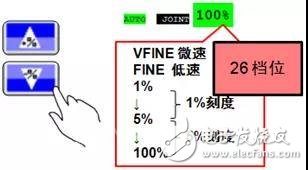
If you press SHIFT while pressing the speed override +%/-% key, the effect is as follows:
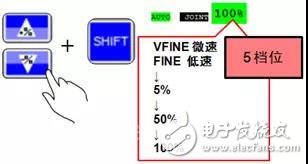
Note: When the system variable $SHFTOV_ENB=1, the SHIFT+speed override key has 5 gears. Otherwise, when $SHFTOV_ENB=0, the effect after pressing the SHIFT+speed override key is the same as the case of pressing the speed override key without pressing the SHIFT key the same.
If the user feels that the default gears are too many, they can of course customize the gears. The method is very simple, open the system variable \OVRD_SETUP, you can see the following picture:
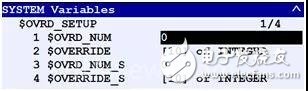
There are 4 options:
$OVRD_NUM: Indicates how many speed overrides can be selected under the condition of not pressing the SHIFT key and only pressing the speed override key. The value is between 1-10. If it is 0, the system default value is used.
$OVERRIDE: After opening, the corresponding speed override can be set.
$OVRD_NUM_S: It indicates how many speed overrides can be selected under the condition of pressing the SHIFT key and the speed override key, and the value is between 1-10. If it is 0, the system default value is used.
$OVERRIDE_S: After opening, the corresponding speed override can be set.
For example, turn on $OVERRIDE, as shown in the figure below, -1 means VFINE, 0 means FINE, -2 means disable the value. In the figure, 7 speed overrides are set, namely: VFINE, FINE, 5%, 20%, 40%, 60%, 100%.
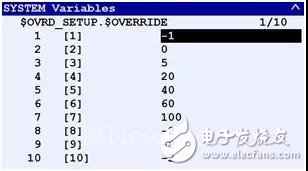
In this way, the 7-gear speed multiplier can be switched:

The setting of OVERRIDE_S is similar to the setting of $OVERRIDE, for example, it is set to the following 3 gear speed magnification:

Note: The size of the speed multiplier must be arranged in order. Once the setting is wrong, the speed multiplier will always remain at VFINE.
After customizing the speed and magnification switching mode that the user wants, the key-press teaching time can be saved, which greatly improves the teaching efficiency.
Orange Circular Cable With SAA approval
Application: Those LV Power Cables suitable for power networks, direct burial, outdoors, indoors and in cable ducts, where not subject to mechanical damage may occur.
Standard applied: AS/NZS 5000.1Rated Voltage: 0.6/1kV
Certificates Approvals: SAA
Others: Fire Cable and other property Low Voltage Power Cable can be available
Orange Circular Cable,Circular Cable,Orange Circular Wires,Circular Wires
Shenzhen Bendakang Cables Holding Co., Ltd , https://www.bdkcables.com
